Teamviewer 7 for windows
TeamViewer 7 is an older version of the popular remote desktop software that was released by TeamViewer GmbH in 2011. This version of TeamViewer introduced several features and improvements over its predecessor, including better performance, improved security, and new functionalities.
One of the notable improvements in TeamViewer 7 was its enhanced performance, especially when dealing with slower connections. The software was optimized to use bandwidth more efficiently and offered faster remote control and file transfer speeds. Additionally, it was optimized for the Windows 7 operating system, which was a popular choice for many users at the time.
Another key feature of TeamViewer 7 was its improved security measures. The software used advanced encryption techniques to protect the connection and data being transmitted, providing a secure and private remote desktop experience. It also featured improved authentication options and the ability to restrict access to specific users or devices.
TeamViewer 7 also introduced new functionalities, such as the ability to transfer files from a remote device to a local one, and vice versa. The software also enabled users to collaborate in real-time by sharing screens and collaborating on documents, making it a popular choice for businesses and remote teams.
Although TeamViewer 7 was a popular choice for many users, it is an outdated version of the software that is no longer supported or available for download from the official TeamViewer website. It is recommended to use the latest version of TeamViewer to ensure security and compatibility with newer operating systems and devices.
Down Below are Some Tips To install Team viewer 7
2. Check system requirements: Before installing, check your system requirements to ensure that your computer or device is compatible with TeamViewer 7.
3. Follow the installation instructions: During the installation process, carefully read and follow the instructions presented on-screen. The installation process may differ depending on the device or operating system you are using.
4. Choose the right installation type: You will be presented with two installation types - "Install" and "Run." Choose "Install" if you plan to use TeamViewer 7 frequently or for extended periods of time, or choose "Run" if you only plan to use TeamViewer occasionally.
5. Customize your settings: After installing TeamViewer, you can customize your settings, such as your preferred language, display options, and security settings.
6. Test your connection: Before using TeamViewer 7 to connect to another device, it's a good idea to test your connection to ensure that it is working properly. You can test your connection by connecting to another device on the same network.
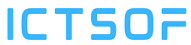







0 Comments